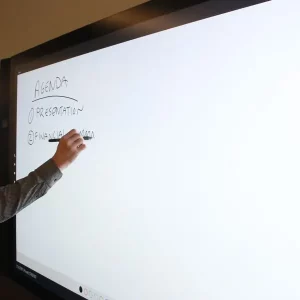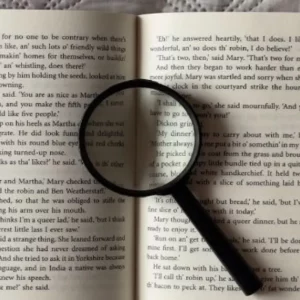A drawing tablet is a device that allows you to draw on a computer screen. It consists of a surface that you can draw on and a stylus that you use to control the cursor. Drawing tablets come in various sizes and with different features, but they all work in basically the same way. If you want to How Does a Drawing Tablet Work? Keep reading this article; Manymoon will show you all details of this process.
How Does a Drawing Tablet Work?
It is essential to familiarize yourself with the components of these devices to understand their operation. A drawing tablet comprises a drawing surface, a pen, and a stylus. This is how the tablet looks from the outside, but let’s look at the inside.

Understanding the Tablet
The main component of the tablet is a drawing area at the center and a few buttons scattered around its sides. These buttons are called Express Keys.
You can use these keys to shortcut settings on any drawing tablet. You can assign a function to a tablet by pressing one of the keys.
You can change the button to zoom in, enlarge or undo your last brush stroke. This allows you to complete your work more quickly and compensates for the absence of a keyboard.
First, plug your tablet into your computer via a USB cable. Next, you will need to install the driver from the manufacturer. This will allow you to calibrate your tablet to respond to commands.
Drawing a line is translated into electromagnetic signals by the tablet’s sensor board. If you have a drawing tablet, the image of what you are drawing will be displayed on both the tablet’s surface and your computer’s monitor. Graphic tablets can only monitor your work from the computer’s screen.

Learn about Your Stylus
The second component is the digital pen. It can be either battery-powered or rechargeable.
You most likely have the first type, as it is the most popular and current. The former two types depend on batteries, while EMR-based styluses use waves from your tablet to convert them into electrical energy. They don’t require batteries or cables to charge.
The stylus functions as your input device. Most of the time, your tablet will not respond to anything other than its tip. The touchscreen interprets digital signals from your stylus as drawings when placing them on the drawing surface.
Styluses can be programmed with customizable buttons, similar to tablets. They are usually one or two buttons. It would be most convenient to use one button for an eraser and the other for the right click of your mouse. You have the option to choose.
The pen can also be used in place of the mouse to draw. The cursor will show the position of your pen on the tablet if you hover it over the tablet. You can also use it to tap on or move items around.
Adjust the Pressure Sensitivity
This is the part that will determine how comfortable your new digital kit will be. The stylus can apply different levels of pressure to draw tablets.
Your lines will become darker and denser if you press harder. Your brush strokes will appear lighter and more delicate if you press lightly.
It will take some practice to adjust your stroke pressure. You’ll soon realize that the tablet’s glossy surface compensates for the soft feel, giving you an impression of rougher paper textures.

Choose a Software Program.
Software is essential to creating art. Most tablets come with either a CD or a free download from the official website.
Many options are available for beginners if your tablet’s software is too restrictive or if you don’t have an app. Krita and ArtRage are our top choices for digital artists starting. Both offer intuitive interfaces that allow you to use many tools and brushes to simulate natural media.
Adobe Illustrator is a great place to begin if you are more interested in vector art. Bamboo Paper is also an easy-to-use program for artists using Wacom tablets.
It’s normal to test more than one app before you choose one. Before clicking the download button, make sure the software you choose is compatible.
Practice Makes Perfect
You might be wondering what a drawing tablet does. Once you have chosen a program, you can practice drawing simple lines until comfortable with the toolset. Do not worry if you make mistakes. Keep practicing, and you will eventually master the basics.

Choosing the Right Drawing Tablet
The right drawing tablet will make your drawings stand out. What are the key features to look for? Here are some things to keep in mind.
Pressure Sensitivity
This feature allows you to control the thickness of every stroke. This feature will enable you to draw more smoothly and eliminate jagged edges.
Many drawing tablets have an adjustable pressure setting. You can experiment with different settings until you find the one that suits your needs best.
Resolution
The screen’s resolution refers to how many pixels are displayed per inch. Sharper images are reflected in higher resolution. 300 PPI displays show 1/300th inch on screen.
This translates to more detail. Lower resolutions display less information. These resolutions may be acceptable for beginning workers, but they will not give you an edge once you start working professionally.
Touch Screen Capabilities
Touch screens allow you to manipulate objects with your finger. Multi-touch touchscreens will enable you to select multiple items at once. This feature gives you more control when using graphics.
Size
The touchscreen’s size refers to the area that is covered. The image will appear more significant if the area is more extensive. Images with smaller areas will appear smaller.
However, you don’t need to limit your options to one aspect ratio. You have many options depending on what size you need.
Responsiveness
Reactive devices react quickly to surface changes. Some models require that you tap or swipe across their screen. Others respond instantly to any light touch. You can try them all to find the one that feels most natural.
Stylus Type
The type of stylus determines the force required to activate certain functions. Stylus pen does not have resistance, while a mouse needs constant pressure. Too much stress can cause inaccurate results.
Over-pressure can cause damage to your device. There are three types: rechargeable, battery-powered and electromagnetic resonance.
A rechargeable stylus pen needs to be charged every few hours. While they are more convenient, battery-powered styluses last longer.
The styluses that produce electromagnetic resonance create magnetic fields that interact with magnets within the tablet. These styli can be expensive, but they provide superior performance.
Controls
The controls determine which tools can be accessed from within the app. You can refer to the manual if you are unsure about something. This will allow you to learn all about the controls.
Advanced Features
Advanced features include tilt sensitivity and auto-rotation. Tilt sensitivity lets you adjust the angle at which the cursor moves.
The orientation of the cursor is automatically adjusted by auto-rotation based on how you drive it. After you have finished creating artworks, automatic erasing will remove unwanted lines.
Batteries
Battery life is dependent on many factors, including the type of tablet, operating system, software and how often it is used. Tablets use a lithium-ion battery.
Lithium ions are very efficient at storing energy and can be charged up quickly. These batteries can eventually wear out. Before replacing a storm, it is best to keep track of how long each one lasts before returning a storm.
How Do Drawing Tablets Work? FAQs

Is It Worth Getting a Drawing Tablet?
Drawing tablets can open up new avenues for your artistic journey. It is worth trying if you want to create digital art. Although it might seem strange and unique at first, it is all about getting used to it and practicing.
Do You Need a Computer for a Drawing Tablet?
The answer is yes. You may be wondering if drawing tablets can work without a computer, whether you are an artist or a beginner in digital art. You don’t need to have bulky equipment or rely on a computer to draw. People can work wherever they want.
What Is the Difference Between a Graphic Tablet and a Drawing Tablet?
One of the most significant differences between them is that one has an LCD screen so you can see what you are doing while you work.
The other does not. To be used, graphic tablets must be connected to a computer. You can use your drawing tablet on its own, as the screen will show you what you are drawing as you go.
Is Drawing Tablet Good for Beginners?
The Intuos Pro medium display tablet is the best option for beginners. The pen is battery-free and never requires charging.
The pen can be connected to the tablet via Bluetooth so that your marks are always precise and crystal clear. The medium-sized drawing area is ideal for beginners.
Is It Hard to Use Drawing Tablet?
Is it challenging to draw tablets? Although drawing tablets are easy to use, they are more intuitive than pencil and paper.
Drawing tablets with screens are simple to use. Drawing tablets with screens are easy to use, but it can be challenging to use initially.
Conclusion
A drawing tablet works by using a stylus to draw on a special tablet connected to a computer. The computer then interprets the drawing and displays it on the screen. A drawing tablet is a great way to get into digital art. We hope that our info was helpful for you.